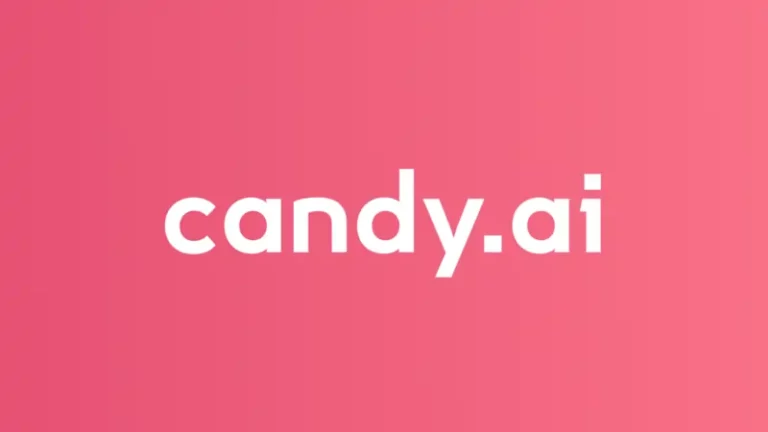Cancelling a subscription can be a bit of a hassle, but it’s a necessary step if you’ve decided that you no longer want to use a particular service. If you’re reading this, you’re probably looking to cancel your CrushonAI subscription and are wondering where to start. Don’t worry, we’re here to help you through the process.
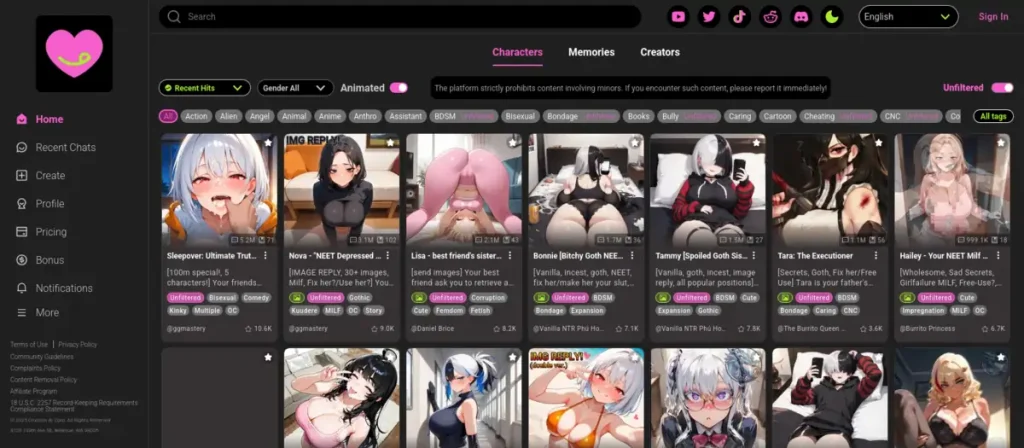
The effects of cancelling your subscription
When you cancel your CrushonAI subscription, you’ll still be able to use the service until the end of your current billing cycle. This means that you can keep chatting with your AI companion, generating images, and enjoying all the other features that come with your subscription until the period you’ve already paid for comes to an end.
However, once your billing cycle is over, your subscription will be terminated, and you won’t be able to use the premium features anymore. You’ll also lose any remaining tokens you may have. It’s worth noting that cancelling your subscription will not affect any of the content you’ve created or interactions you’ve had with your AI companion up until that point.
How to cancel your subscription
The way you cancel your CrushonAI subscription depends on how you originally signed up. If you subscribed through the App Store, Google Play, or a third-party billing method, you’ll need to follow the specific steps for that platform. We’ll break it down for you below.
Apple store
To cancel your subscription through the App Store, follow these steps:
- Open the Settings app on your iPhone or iPad.
- Tap on your Apple ID at the top of the screen.
- Select Subscriptions.
- Find and tap on the subscription you want to cancel.
- Tap Cancel Subscription and confirm your cancellation.
Google Play
To cancel your subscription through Google Play, follow these steps:
- Open the Google Play Store app on your Android device.
- Tap on the menu icon (three horizontal lines) in the top-left corner.
- Select Subscriptions.
- Find and tap on the subscription you want to cancel.
- Tap Cancel Subscription and follow the instructions to confirm.
Third party billing
If you used a different method to subscribe, such as Subscribestar or Paymentwall, you’ll need to use the Manage Subscription function to return to the website where you pay your bill. From there, you’ll be able to manage and cancel your subscription.
Get a refund
It’s generally not possible to get a refund for your current billing cycle. This is because you’ve already paid for the services and content you’re using during that time. Even if you decide to cancel, you’ll still be able to use the service until the end of the cycle. The subscription model is designed to provide uninterrupted service, and the terms of service state that the current billing period is non-refundable. If you do decide to cancel, it will take effect at the end of your current billing cycle, and you won’t be charged for the next period.
An issue with cancelling ?
If you encounter any problems while trying to cancel your subscription, don’t worry. The CrushonAI customer support team is here to help. Just get in touch with them through their Discord or support email ([email protected]), and they’ll do their best to resolve the issue. Make sure to provide your subscription details and the method you used to subscribe, and they’ll be able to assist you further.
FAQ
What happens to my subscription benefits after cancellation ?
Your subscription benefits will remain active until the conclusion of your current payment period. Once this period expires, your subscription will not be renewed, and you will no longer have access to premium features.
Will my generated content be affected by cancellation ?
While cancellation does not result in the loss of your data, access to certain premium content may be restricted if you do not renew your subscription after the final billing cycle. This includes, but is not limited to, explicit conversations and images created during your subscription period.
Will my account be deleted ?
Cancelling a subscription does not delete your account. Your account will remain intact, and you will still be able to access your profile and any non-premium content associated with your account. However, you will no longer have access to premium features and benefits that were included with your subscription. If you want to delete your account, go to your profile page, click Settings, and then select Delete Account.